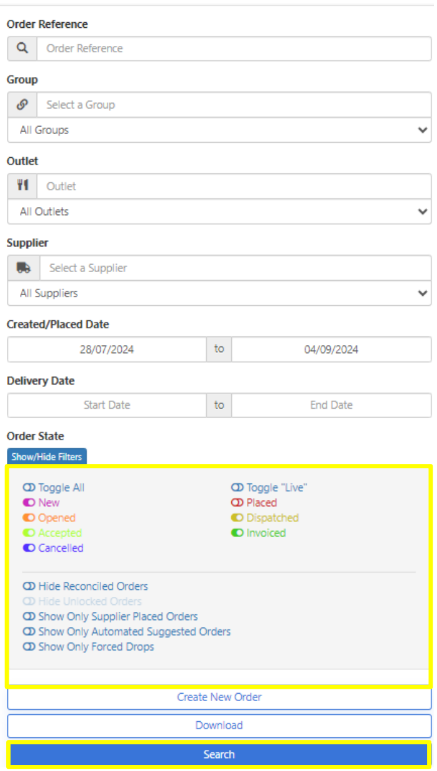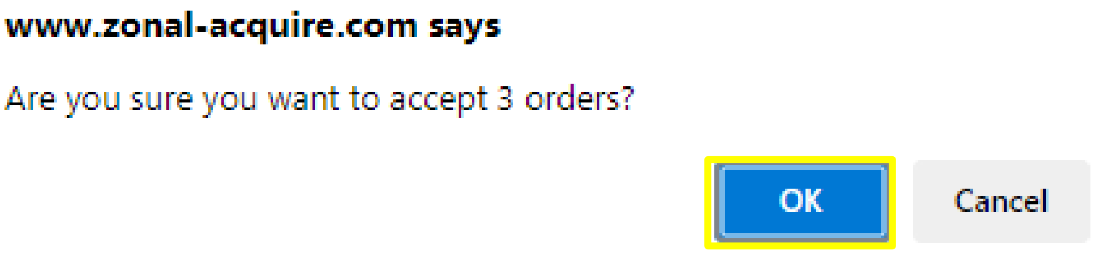How To - Bulk Actions
The below steps document how to complete a bulk action, which will assist in minimising your workload due to multiple orders being processed with just one action.
-
.Select the Order Search icon
 from the menu bar.
from the menu bar. -
Use the filters on the left-hand side to locate the orders you are looking for by utilising the Order State icons.
-
Select Search
-
Select all orders you want to perform the bulk action by selecting the tick boxes on the left
- Select Actions and choose the required bulk action (either bulk accept or bulk cancel).
-
Confirm the bulk action by selecting OK
- We now need to make all necessary changes to replicate the actual order received, before selecting OK.
- Make your changes to Accepted Quantity/Price and select a Reason from the drop-down box.
- Select OK.
- The order Status will now change to Accepted and you will be able to see the changes to items delivered (as below).
If you tick Reorder this will put those items into your shopping basket for the next time you place an order with the same supplier.